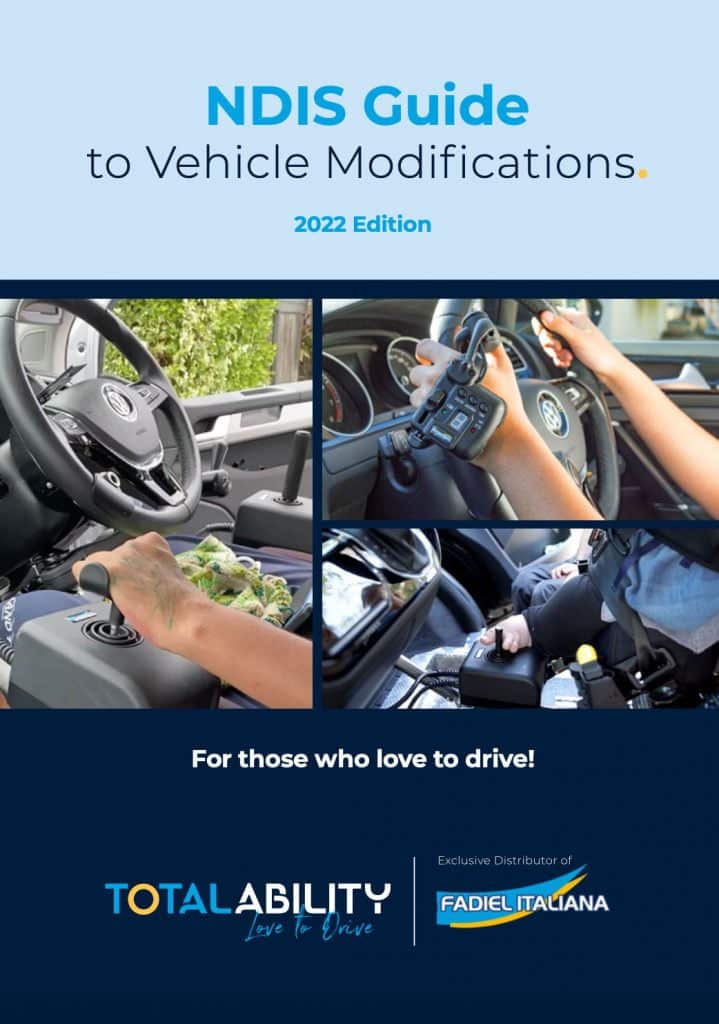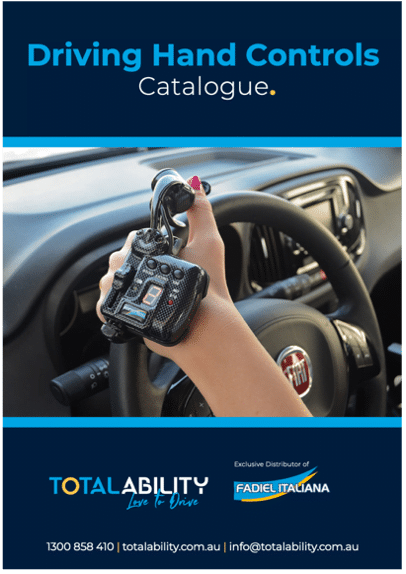Step-by-Step How To Add Wheelchair Accessibility Information to Google Maps
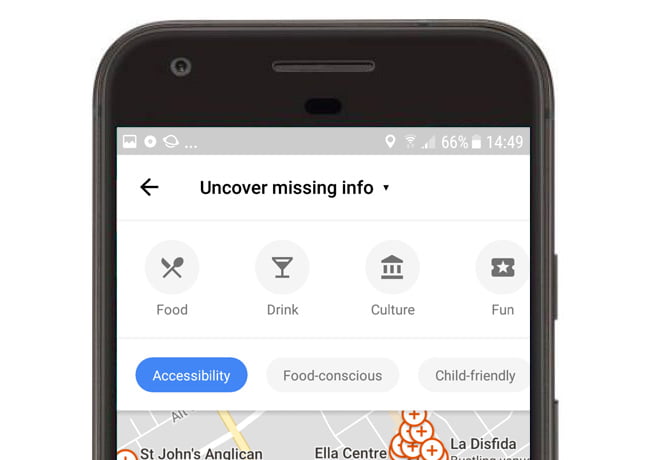
In December 2016, Google announced that it was adding wheelchair accessibility information to Google Maps.
This was a long time coming, with at least one major petition launched 4 years ago to press the case, but a most welcome development nonetheless.
Whilst the December announcement was a big step, perhaps the most important update to this has just been released in early July 2017, with the ability for anyone with an Android phone to add these details.
Google’s instructions on how to add and use the information are a bit underwhelming, so we decided to create this step-by-step guide.
The more that people add wheelchair accessibility information to Google, the more useful the maps will become, so we hope you share these instructions widely, and get mapping!
These instructions assume you have a recent version of Android running on your smartphone and an open Google account working on that phone.
We trust that Google will eventually enable this feature on other smartphones and desktop versions of Google Maps. If you spot that Google has done this, please let us know. Also don’t hesitate to let us know if you think we can refine these instructions further.
Adding Wheelchair Accessibility Information:
Step 1: Open Google Maps on Your Android Phone.
Step 2: Click the ‘Menu’ logo on the top left of the map.
Step 3: Click ‘Your contributions’ in the menu options that appear.
Step 4: In the section ‘Improve the map near you’ slide over the panel just visible that starts with the word ‘Uncover’.
Step 5: Click the panel ‘Uncover missing info’
Step 6: Click the option ‘Accessibility’.
Step 7: Click on any point in the map marked by a red circle with a cross in the middle.
A ‘teardrop’ shape should appear along with the details of that location.
Step 8: Slide the Accessibility Panel up so see all the options.
Step 9: Click the relevant ‘tick’, ‘cross’ or ‘question mark’ against each option.
Step 10: Then slide the panel back down to see the map again.
How to Find Wheelchair Accessibility Information in Google Maps:
Navigate back to Map View using the ‘back’ or ‘return’ button on the phone, or the click the back arrow top left in the Google Maps screen.
Then to find information about the place you intend to visit:
Step 1: Type the name of the place you intend to visit in the search bar, click the search icon.
Step 2: Click the ‘teardrop’ on the map or name of the place to reveal the information about it.
Step 3: Click the ‘description’ section of the resulting information about that location.
(Note that some locations don’t have a description section which suggests that no-one has updated the information against that location/business).
Step 4: Scroll down, and you should see the ‘Accessibility’ section if details have been added.
This Guide covers:
- Initial Assessment
- Understanding the Plan
- Assistive Technology and the NDIS
- State Motoring Authorities
- Assessment Considerations
- Quotes and Evidence
- High-cost Vehicle Modifications
- Complete the NDIS Application
- After Lodgement
- Checklists
Driving Hand Controls Catalogue includes:
- Our complete range of driving hand controls
- For each control, the disabilities and conditions they are suitable for
- A comparison chart outlining the benefits and features of the various types of hand controls
- The history of Fadiel Italiana high level modification driving systems